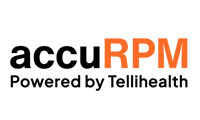Overview: Use the Monthly Interaction Status report and the Add Interactive Time and Monthly Interaction (Yes/No) controls in Evelyn.
1) Add Interactive Time
Tellihealth manages most interactions with your patients. However, if your clinic has additional interactions outside of Evelyn — such as phone calls, telemedicine visits or live in-clinic visits — these can now be manually logged to claim the interactive time.
Step 1 — In the patient’s chart, go to the ‘Interactive Time’ tab.
Click Add Interactive Time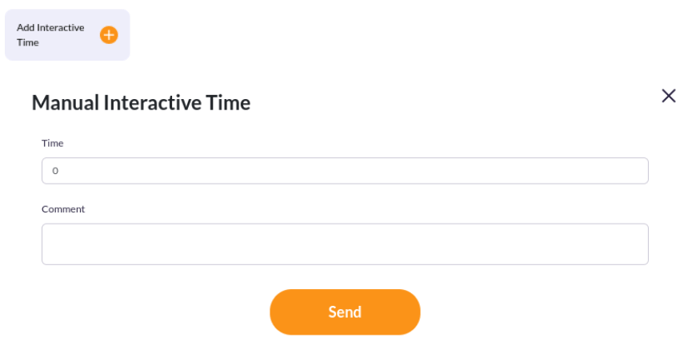
Step 2 — Fill out Manual Interactive Time
- Time: enter minutes spent with patient (include documenting time).
- Comment: brief summary of the interaction and any actions taken or needed.
- Click Send to save.
Result: The interaction is logged and added to the patient’s monthly total.
2) Toggle Monthly Interaction to “Yes”
If clinic staff interacted with the patient about Remote Monitoring this month, set the Monthly Interaction to Yes.
Step 1 — Locate the Monthly Interaction button in the ‘Control Panel’
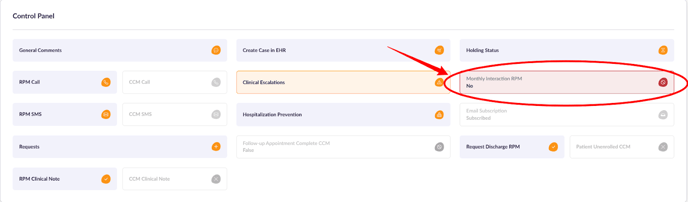
Step 2 — Toggle to Yes
Click the button so it displays Yes. If it already reads Yes, no action is needed.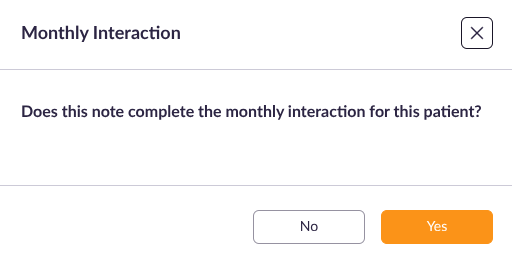
3) Run the Monthly Interaction Status Report (recommended on the 20th of the month)
Use this report to identify patients who still need a monthly interaction logged.
Step 1 — Open Report
From the Reports dropdown, select Monthly Interaction Status.
Step 2 — Filter for Missing Interactions
Set Interaction Status = No to view only patients who need interactions logged.
Step 3 — Download the CSV
Click Download (top-right). Large reports may be emailed securely; smaller ones will download immediately.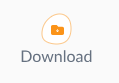
Step 4 — Assign Follow-ups
Use the CSV to assign tasks:- Review vitals with the patient (improves engagement/outcomes)
- Check device needs (batteries, consumables, troubleshooting)
- Coordinate next steps (med refills, appointments, Annual Wellness)
Best Practice Tip
Run the Monthly Interaction Status report every month (recommended on the 20th) to capture all eligible interactions and ensure accurate reimbursement.