How to Refer a Patient to Accuhealth through Athena?
In the following steps we will refer a patient to a patient to Accuhealth through Athena along with the diagnosis and order details.
Access the patient’s profile to view the dashboard.
|
|
From the top navigation, click Clinicals and select Charts.
|
|
This will display the patients’ Chart as shown in below.
|
|
From the top right corner of the page, click
|
|
From the list select the provider. You can also search for a specific provider.
|
|
This will display the Order Group screen for the patient and the selected provider.
|
|
Under the Orders section, click
|
|
Enter an ICD code to search for the diagnosis, for example “essential hypertension”.
|
|
Select the ICD code from the search results.
|
|
This will display the selected ICD on the screen. You can now add the service required from the provider.
|
|
Next to the ICD, click to display the list of services.
|
|
Enter the service name to display the search results accordingly.
|
|
Select the service from the search results.
|
|
This will add the service to the Order Group as shown below.
|
|
Click the service to display more options.
|
|
In the Send To field, click Receiver to display the dialog for selecting a clinical provider.
|
|
Enter the name of the clinical provider and select one from the list below.
|
|
This will add the selected provider to the order details form.
|
|
|
|
In case you are not available, specify the reason in the Out-of-Network Reason field. |
From the Attachments fields, click to display the dialog for adding attachments.
|
|
Enter the title of the document you need to attach.
|
|
Select the attachment.
|
|
Are you deploying a device to the patient at the clinic? If yes, specify the device IMEI in the Reason for Referral Section.
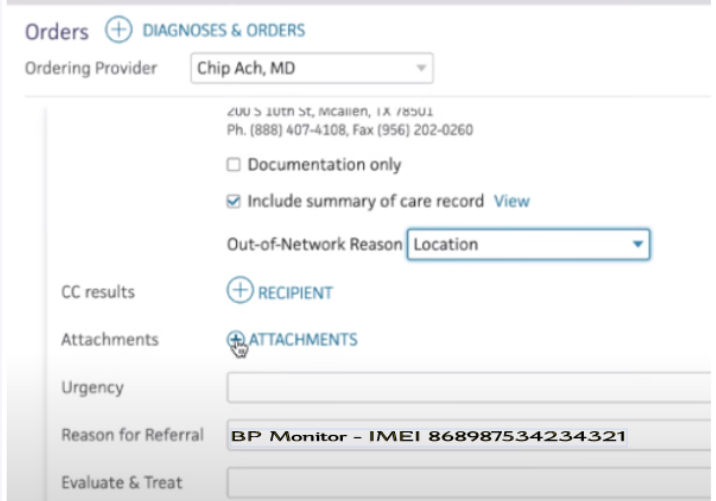
|
|
Click Sign Order to send the order to the selected provider.
|
|
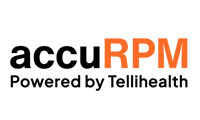
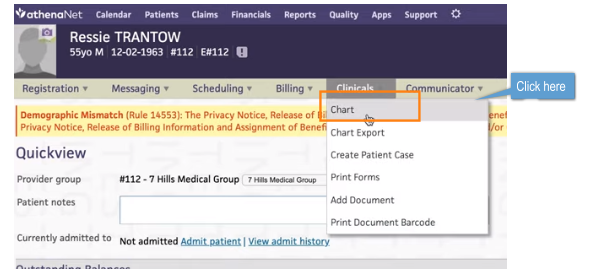
.png?width=688&name=How-to-Refer-Patient-to-Accuhealth-Provider-docx-Google-Docs%20(1).png)
.png?width=618&name=How-to-Refer-Patient-to-Accuhealth-Provider-docx-Google-Docs%20(2).png)
.png?width=688&name=How-to-Refer-Patient-to-Accuhealth-Provider-docx-Google-Docs%20(3).png)
.png?width=678&name=How-to-Refer-Patient-to-Accuhealth-Provider-docx-Google-Docs%20(4).png)
.png?width=678&name=How-to-Refer-Patient-to-Accuhealth-Provider-docx-Google-Docs%20(5).png)
.png?width=636&name=How-to-Refer-Patient-to-Accuhealth-Provider-docx-Google-Docs%20(6).png)
.png?width=688&name=How-to-Refer-Patient-to-Accuhealth-Provider-docx-Google-Docs%20(7).png)
.png?width=683&name=How-to-Refer-Patient-to-Accuhealth-Provider-docx-Google-Docs%20(8).png)
.png?width=662&name=How-to-Refer-Patient-to-Accuhealth-Provider-docx-Google-Docs%20(9).png)
.png?width=683&name=How-to-Refer-Patient-to-Accuhealth-Provider-docx-Google-Docs%20(10).png)
.png?width=667&name=How-to-Refer-Patient-to-Accuhealth-Provider-docx-Google-Docs%20(11).png)
.png?width=626&name=How-to-Refer-Patient-to-Accuhealth-Provider-docx-Google-Docs%20(12).png)
.png?width=641&name=How-to-Refer-Patient-to-Accuhealth-Provider-docx-Google-Docs%20(13).png)
.png?width=679&name=How-to-Refer-Patient-to-Accuhealth-Provider-docx-Google-Docs%20(14).png)